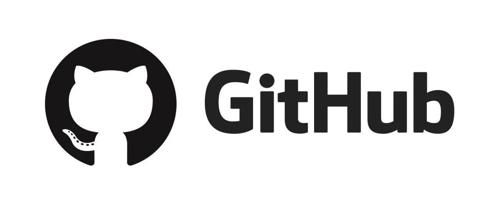项目简介
Browser Use: AI 浏览器助手 – 让 AI 像人类一样浏览网页
一个能让 AI 像真实用户一样自然操作浏览器的 Python 工具库,通过简单的代码配置就能实现网页自动化任务,如订票、求职申请、数据收集等实际应用场景
主要功能:
实际应用案例:
技术特点
– 支持主流的 LLM 模型(GPT-4、Claude、Llama 等)
– 可以并行运行多个 AI Agent
– 提供错误自我修正能力
– 允许开发者添加自定义功能
快速启动
用pip:
pip install browser-use(可选)安装剧作家:
playwright install启动你的代理:
from langchain_openai import ChatOpenAIfrom browser_use import Agentimport asyncioasync def main():agent = Agent(task="Find a one-way flight from Bali to Oman on 12 January 2025 on Google Flights. Return me the cheapest option.",llm=ChatOpenAI(model="gpt-4o"),)result = await agent.run()print(result)asyncio.run(main())
并且不要忘记将 API 密钥添加到.env文件中。
OPENAI_API_KEY=ANTHROPIC_API_KEY=
注册自定义操作
如果您想添加代理可以执行的自定义操作,您可以像这样注册它们:
You can use BOTH sync or async functions.
您可以使用同步或异步函数。
from browser_use.agent.service import Agentfrom browser_use.browser.service import Browserfrom browser_use.controller.service import Controller# Initialize controller firstcontroller = Controller()def ask_human(question: str, display_question: bool) -> str:return input(f'\n{question}\nInput: ')
或者使用 Pydantic 定义参数
class JobDetails(BaseModel):title: strcompany: strjob_link: strsalary: Optional[str] = Noneasync def save_job(params: JobDetails, browser: Browser):print(params)# use the browser normallypage = browser.get_current_page()page.go_to(params.job_link)
然后运行你的代理:
model = ChatAnthropic(model_name='claude-3-5-sonnet-20240620', timeout=25, stop=None, temperature=0.3)agent = Agent(task=task, llm=model, controller=controller)await agent.run()
并行代理
在 99% 的情况下,您应该使用 1 个浏览器实例并并行化代理,每个代理有 1 个上下文。您还可以在代理完成后重用上下文。
browser = Browser()for i in range(10):# This create a new context and automatically closes it after the agent finishes (with `__aexit__`)async with browser.new_context() as context:agent = Agent(task=f"Task {i}", llm=model, browser_context=context)# ... reuse context
上下文与浏览器
如果您不指定browser或browser_context代理将创建一个新的浏览器实例和上下文。
获取 XPath 历史记录
要获取代理所做的所有操作的完整历史记录,您可以使用run方法的输出:
history: list[AgentHistory] = await agent.run()print(history)
浏览器配置
您可以使用BrowserConfig和BrowserContextConfig类配置浏览器。
The most important options are:
最重要的选项是:
-
headless:是否以无头模式运行浏览器 -
keep_open: 脚本完成后是否保持浏览器打开 -
disable_security:是否禁用浏览器安全功能(如果处理 iFrame 等跨源请求,则非常有用) -
cookies_file:用于持久化的 cookies 文件的路径 -
minimum_wait_page_load_time:获取LLM输入的页面状态之前等待的最短时间 -
wait_for_network_idle_page_load_time:获取页面状态之前等待网络请求完成的时间 -
maximum_wait_page_load_time:继续之前等待页面加载的最长时间
项目链接
https://github.com/browser-use/browser-use
扫码加入技术交流群,备注「开发语言-城市-昵称」
(文:GitHubStore)