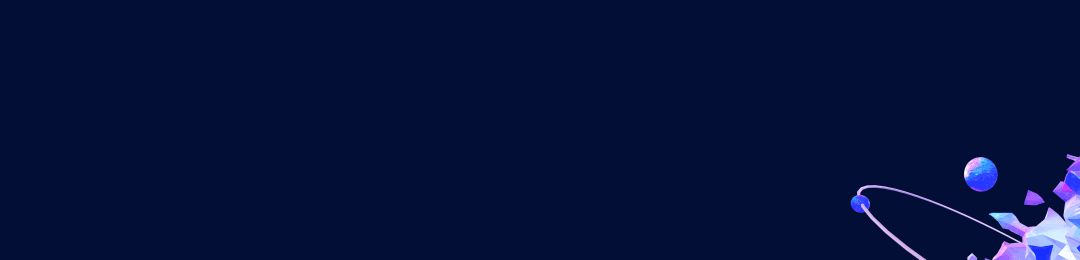

今年,你那里下雪了吗?

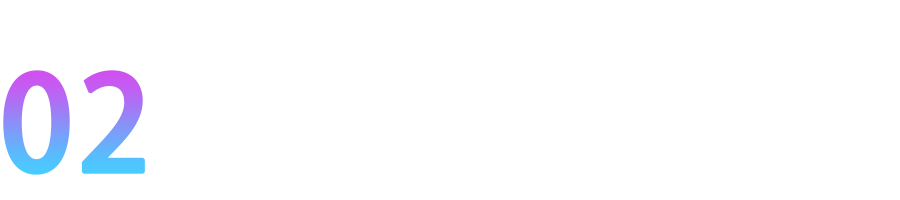

原图+SVG动画,就得到了这样的特效动图。
-
Kimi的视觉思考板(K1模型) -
DeepSeek的深度思考(R1模型) -
通义的代码模式 -
智谱的Zero推理模型 -
天工的o1模型 -
以及国外的o1、Artifacts、canva等
今天,我们就用这个Case来体验下智谱的代码能力。这是生成SVG动画代码的提示词,作者@赛博禅心 。
绘制一个SVG飘雪动画:1. 背景- 使用给定图片作为底图- 通过image标签引入2. 雪花效果- 白色圆点(r=1.5)表示雪花- 10-15个雪花同时飘落,从左到右散落- 每个雪花需要有:* 从 SVG 外进入(y=-10~-50),均匀散落(x=0~400)* 淡入淡出效果(opacity: 0 -> 0.8 -> 0)* 随机的开始时间(0-2.5s不等)* 不同的下落速度(3.5-5.5s一个周期)* 随机的水平偏移(25-60px)* 使用独立<g>,不要使用 <defs>每组示例:<g><circle cx="50" cy="-10" r="2" fill="white"/><animateMotion dur="4s" repeatCount="indefinite" path="M50 -10 C55 80,45 150,50 400"/><animate attributeName="opacity" from="1" to="0" dur="4s" repeatCount="indefinite"/></g>3. 动画实现要点- 使用animateMotion设置运动路径- 通过不同的begin时间错开雪花出现时机- 运动路径从顶部到底部(400px距离)输出<svg>
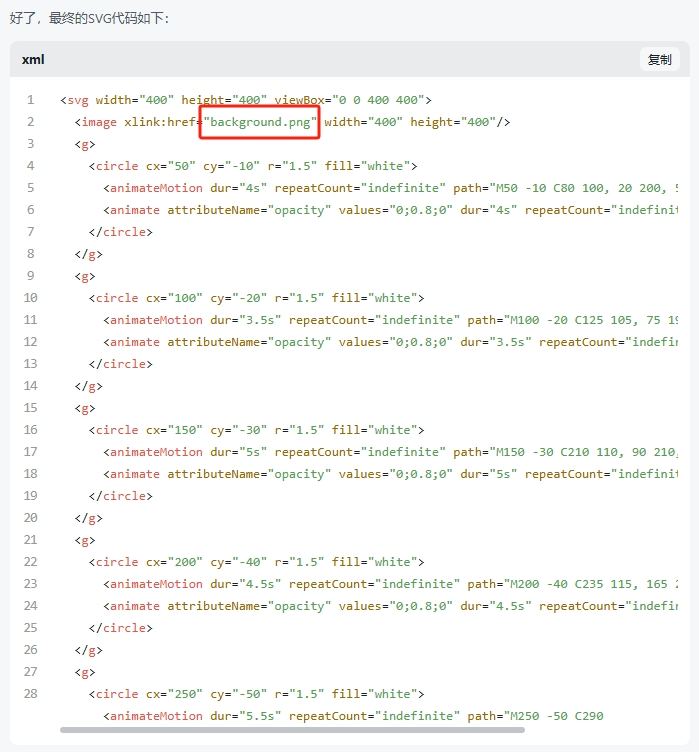

<section style="margin: 8px;"><svg viewBox="0 0 400 400" xmlns="http://www.w3.org/2000/svg" xmlns:xlink="http://www.w3.org/1999/xlink"><image href="https://mmbiz.qpic.cn/mmbiz_jpg/NX4HOlP6ibCicFia0wg3CAUd5iaI97MNZZCWMWF3EORuD2n51xfB9ka0Tgs24YZSVcPT3eUtFu5V95gN8vaYUnPrzQ/640?wx_fmt=jpeg&from=appmsg" width="400" height="400"></image><g><circle cx="50" cy="-10" r="2" fill="white"></circle><animateMotion dur="4s" repeatCount="indefinite" path="M50 -10 C40 60,60 140,50 400"></animateMotion><animate attributeName="opacity" values="0.6;0.8;0.2" dur="4s" repeatCount="indefinite"></animate></g><g><circle cx="100" cy="-20" r="3" fill="white"></circle><animateMotion dur="5s" repeatCount="indefinite" path="M100 -20 C90 80,110 200,100 400"></animateMotion><animate attributeName="opacity" values="0.6;0.8;0.2" dur="5s" repeatCount="indefinite"></animate></g><g><circle cx="150" cy="-30" r="4" fill="white"></circle><animateMotion dur="3.5s" repeatCount="indefinite" path="M150 -30 C140 50,160 200,150 400"></animateMotion><animate attributeName="opacity" values="0.6;0.8;0.2" dur="3.5s" repeatCount="indefinite"></animate></g><g><circle cx="200" cy="-40" r="2" fill="white"></circle><animateMotion dur="4.5s" repeatCount="indefinite" path="M200 -40 C190 70,210 200,200 400"></animateMotion><animate attributeName="opacity" values="0.6;0.8;0.2" dur="4.5s" repeatCount="indefinite"></animate></g><g><circle cx="250" cy="-50" r="3" fill="white"></circle><animateMotion dur="5s" repeatCount="indefinite" path="M250 -50 C240 80,260 210,250 400"></animateMotion><animate attributeName="opacity" values="0.6;0.8;0.2" dur="5s" repeatCount="indefinite"></animate></g><g><circle cx="300" cy="-10" r="4" fill="white"></circle><animateMotion dur="4s" repeatCount="indefinite" path="M300 -10 C290 100,310 220,300 400"></animateMotion><animate attributeName="opacity" values="0.6;0.8;0.2" dur="4s" repeatCount="indefinite"></animate></g><g><circle cx="350" cy="-30" r="3" fill="white"></circle><animateMotion dur="3.8s" repeatCount="indefinite" path="M350 -30 C340 90,360 220,350 400"></animateMotion><animate attributeName="opacity" values="0.6;0.8;0.2" dur="3.8s" repeatCount="indefinite"></animate></g><g><circle cx="60" cy="-15" r="2" fill="white"></circle><animateMotion dur="4.2s" repeatCount="indefinite" path="M60 -15 C50 80,70 210,60 400"></animateMotion><animate attributeName="opacity" values="0.6;0.8;0.2" dur="4.2s" repeatCount="indefinite"></animate></g><g><circle cx="120" cy="-5" r="4" fill="white"></circle><animateMotion dur="4.5s" repeatCount="indefinite" path="M120 -5 C110 120,130 230,120 400"></animateMotion><animate attributeName="opacity" values="0.6;0.8;0.2" dur="4.5s" repeatCount="indefinite"></animate></g><g><circle cx="180" cy="-40" r="3" fill="white"></circle><animateMotion dur="5s" repeatCount="indefinite" path="M180 -40 C170 80,190 250,180 400"></animateMotion><animate attributeName="opacity" values="0.6;0.8;0.2" dur="5s" repeatCount="indefinite"></animate></g><g><circle cx="280" cy="-30" r="2" fill="white"></circle><animateMotion dur="4.3s" repeatCount="indefinite" path="M280 -30 C270 50,290 200,280 400"></animateMotion><animate attributeName="opacity" values="0.6;0.8;0.2" dur="4.3s" repeatCount="indefinite"></animate></g><g><circle cx="330" cy="-50" r="4" fill="white"></circle><animateMotion dur="5.5s" repeatCount="indefinite" path="M330 -50 C320 120,340 220,330 400"></animateMotion><animate attributeName="opacity" values="0.6;0.8;0.2" dur="5.5s" repeatCount="indefinite"></animate></g></svg><br></section>
因为公众号的编辑器不支持svg插入,所以我们是手动粘贴。
-
复制前面完整的SVG代码 -
在编辑器里空一行 -
打开浏览器的控制台(console),Windows按F12(Mac按Option+Command+I),选中这一行 -
右键“Edit as HTML”,将原代码全部替换成SVG代码
这是演示视频:
实际上,除了可以下雪,也可以下雨、放烟花(从下往上运动)和下红包……

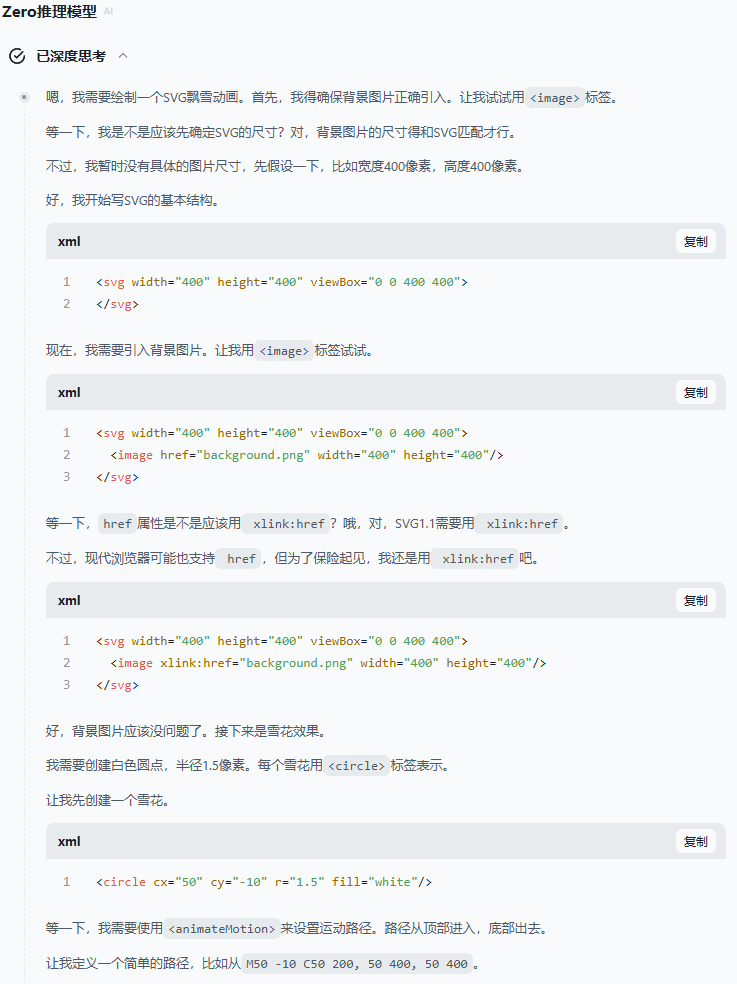
(文:沃垠AI)

